
While a lot of Twine users are school employees and students, an important part of our user base is parents! Twine’s main purpose is to help make communication between schools, families and students easy and purposeful and that just can’t be done without buy-in from the families within your school community. We’ve compiled this list of help articles for the tasks that parents and families most commonly encounter while using Twine, to make the process even easier!
Installing and setting up the mobile app
The first step for families looking to take advantage of the communication features of Twine is to download the app. Twine uses Edsby as our technology partner, and downloading the Edsby app for Android and iOS devices is easy and straightforward. No matter which operating system you’re using, just navigate to the app store, search for Edsby, and download. Your school will provide the log-in information you need to get in, and you’re all set. For step-by-step instructions, including screenshots of what each step of the process looks like, visit our help articles for Installing the Edsby App on your Android Device and Installing the Edsby App on your iOS Device.
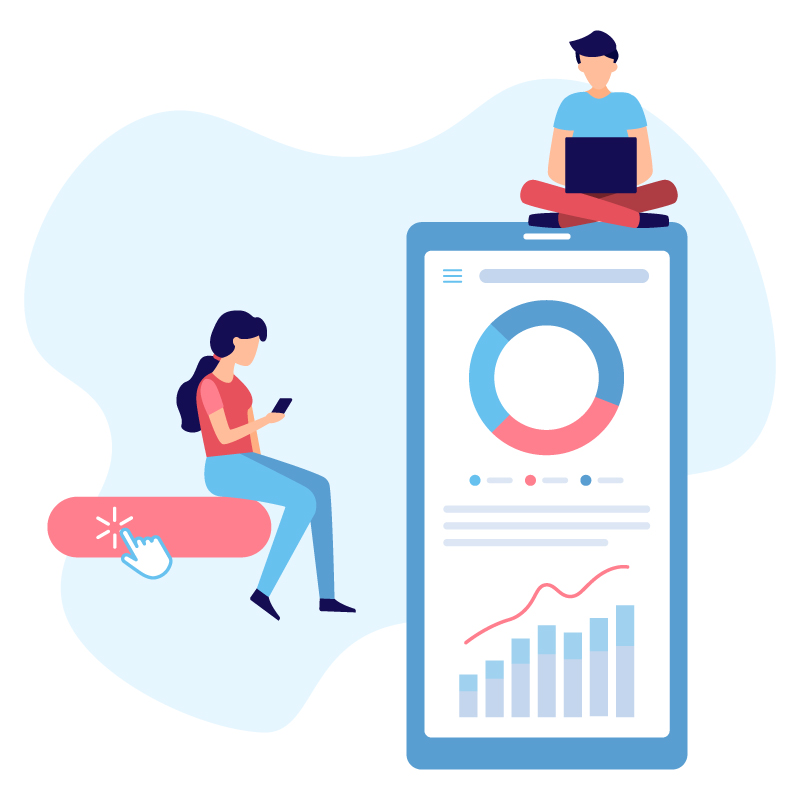
How to navigate the app
Once you’ve installed the Edsby app it is time to explore — after all, there are a lot of great features to keep you informed and help you engage with the school and your child’s teachers. Here’s an app tour in both video and written form to help you understand everything you’ll need to use in the Edsby app, and get more comfortable with the different tools at your fingertips.
Reporting student absences using Twine
A handy feature in Twine is the ability to report student absences to the school. Absences can be submitted in advance if the you know about an appointment ahead of time — called a “Planned Absence” in Twine — or on the day of the absence if it was unplanned or not reported ahead of time — called “Absent Today” in Twine. To submit an absence, log in to the Edsby app with your parent account and look for the absence options under each student.

From there, select a reason code and tap “Send”. That’s all there is to it! If you’d like to see more details on reporting student absences, including a video tutorial, check out Reporting your student absent using the Edsby App.
Setting your notification preferences
Setting up notification preferences is a great way to ensure you stay informed, and requires just a few simple steps.
If you’re connected with mobile app you can use these instructions in both video and written form to access your Settings and set your notifications.
If you’re connecting from a computer, notification settings are available using the drop down arrow next to your name, under Account Settings; take a look at these written instructions for additional details:

It is as simple as that!
