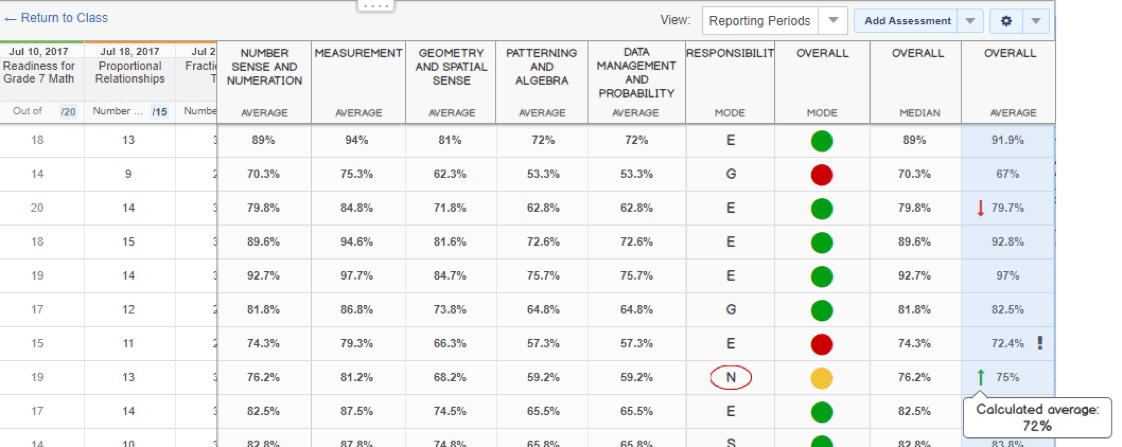
Our 2019-2020 update includes a range of new features & enhancements.
Assessment enhancements
New picker for expectations/standards/outcomes/competencies
Twine provides teachers with convenient access to curriculum-based expectations/standards/outcomes/competencies (ESOCs). Previously there was one interface available in assessments, lessons and units, and a different user interface in Evidence. Each had particular strengths. We now provide a single picker that combines the best of both previous mechanisms:
- Designed to work well on mobile and regular browsers
- Enables the teacher to select items at any level of the hierarchy
- Provides a convenient way to show/hide any part of the hierarchy
- Enables the teacher to easily find and access ESOCs from other subjects and grade levels
- Provides a handy text search
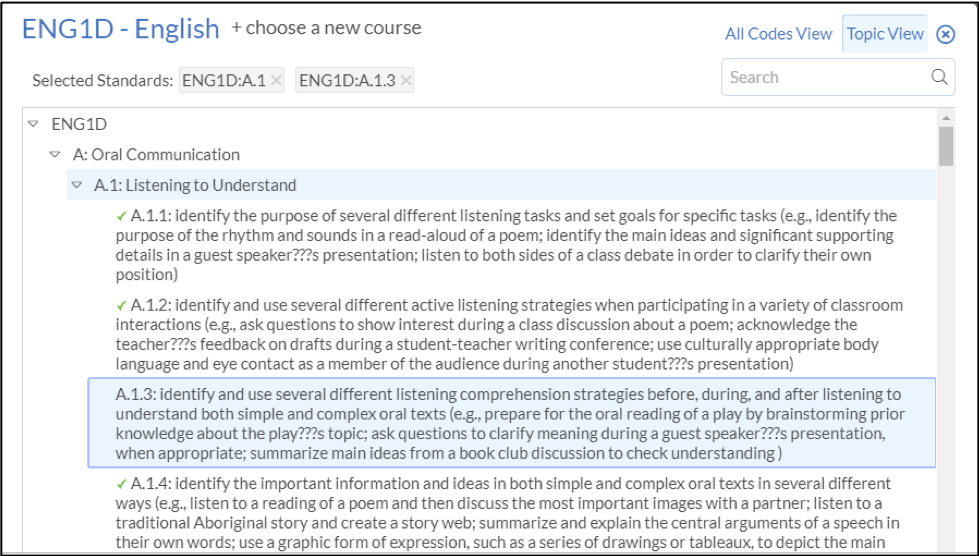
Scoring ESOCs at any level
Many teachers love the using the ESOC tab in the Perspective to see how a student is progressing against the curriculum and to even score students and/or make observations. In the past, teachers could only score items in the lowest level of the curriculum hierarchy. We now enable teachers to score anywhere in the hierarchy. This enables teachers to apply their professional judgment as they track how students are performing overall on general learning goals.

Flexible gradebook summary columns
The Twine gradebook has been enhanced so that a wide range of new summary columns can be turned on in a teacher’s gradebook. An example of what this looks like:
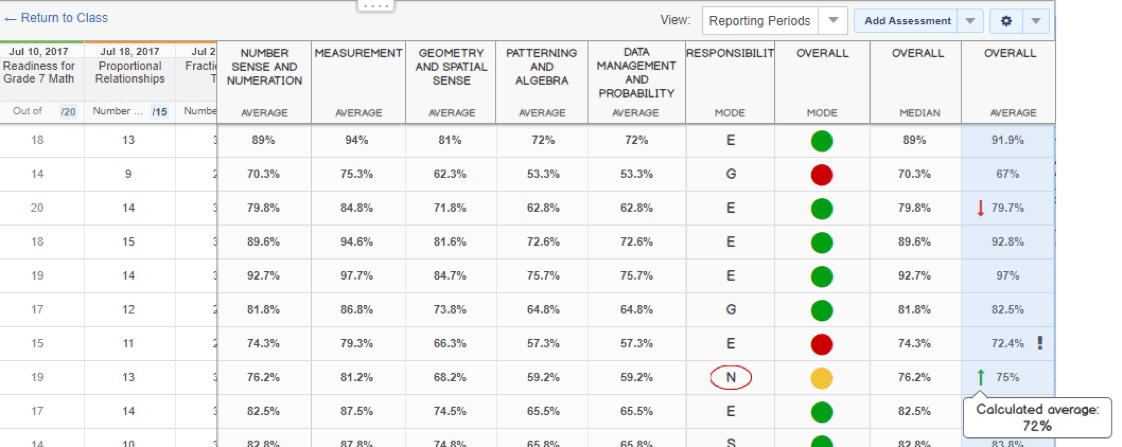
Learning evidence enhancements
Copy from Class feed to Evidence
Twine now provides a convenient way for a teacher to capture a contribution made by a student in the class feed as an Evidence item. The teacher simply hovers on the student contribution in question and selects a new “Add to Evidence” link. An Evidence item is created for the student, and the text of the contribution is captured in the “Conversational Evidence…” field.
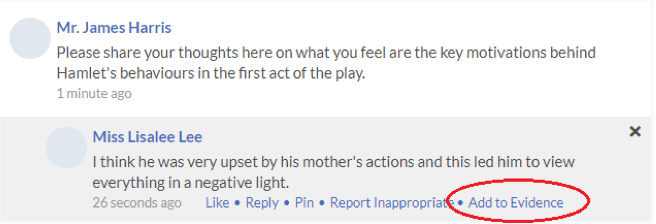
Full screen view of Learning Story media
Media contained in evidence items shared with students and parents via a Learning Story can now by viewed in full screen mode by clicking on the photo in the Learning Story view. A new tab is opened up to display the media. This works for teachers as well in their view of the Learning Story.
Add Learning Story item to Portfolio
The Learning Story has been enhanced to enable students to be able to add a Learning Story item to their Portfolio.
Class enhancements
Twine classes provide dynamic collaborative spaces for students and teachers along with a powerful suite of tools that enable teachers to manage a wide range of classroom activities. New class features for 2019 include:
New class role options for staff assigned to a class
Previously, all staff added manually or automatically to an Edsby class had the same capabilities within the Edsby class. Edsby now provides four choices for the role a staff member has within a class:
- Teacher: Same capabilities as before
- Support: Same as teacher except no access to report cards in the class
- Substitute: Can take attendance and post in the feed, but can’t access academic information such as the gradebook, evidence, perspective, etc.
- Observer: Read-only access to everything. Does not get listed in the “Teachers” panel for the class.
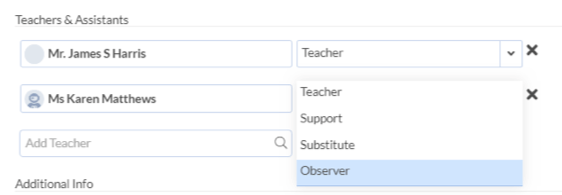
Add staff to class
The Classes Zoom has been enhanced to provide administrators with a convenient way to add a staff member to multiple classes at once. Filter the Classes list to the desired subset (all Phys Ed classes, or all classes taught by Mr. Jones for example) and then choose “Add staff” from the menu dropdown to select staff to add along with the role they should have within the class.
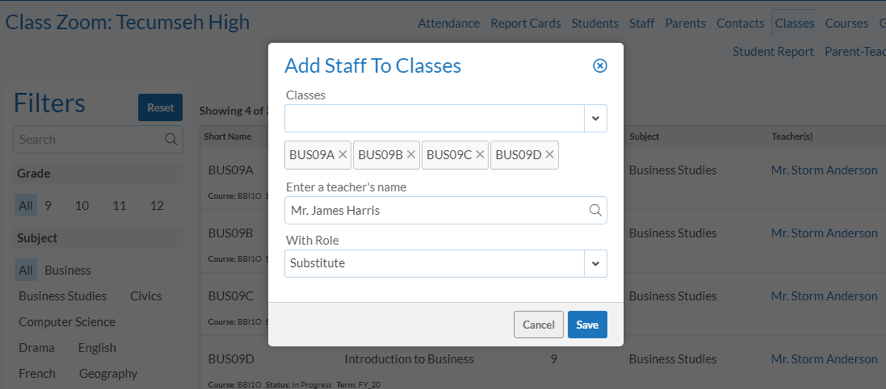
Attendance enhancements
Attendance planned absence confirmation
When parents submit a planned absence in Twine for their child, they now receive a confirmation message back indicating the request has been received. The notification also now provides a way for the parent to be able to cancel the planned absence, which couldn’t be done previously.
Notification enhancements
Simplified parent notification setup
In 2017 and 2018, we introduced powerful notification options for parents to receive updates on a variety of things related to their child’s (or children’s) progress at school. However it required the parent to know to go into the notifications setup panel to enable the specific notifications. Twine now provides a simplified notifications option for parents when they activate their account for the first time in a new school year.
