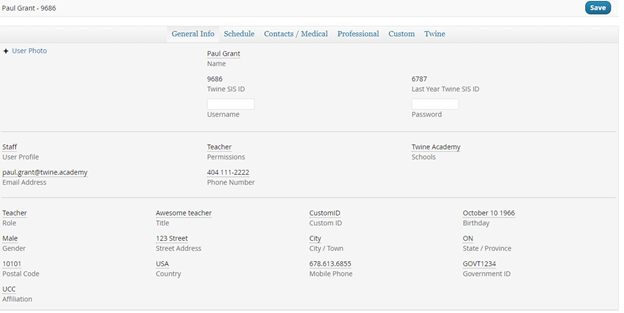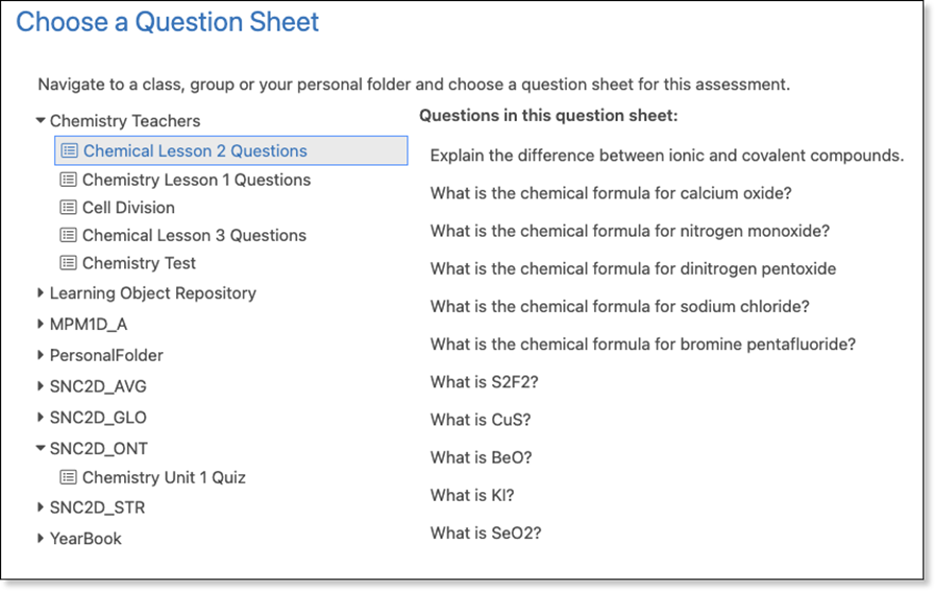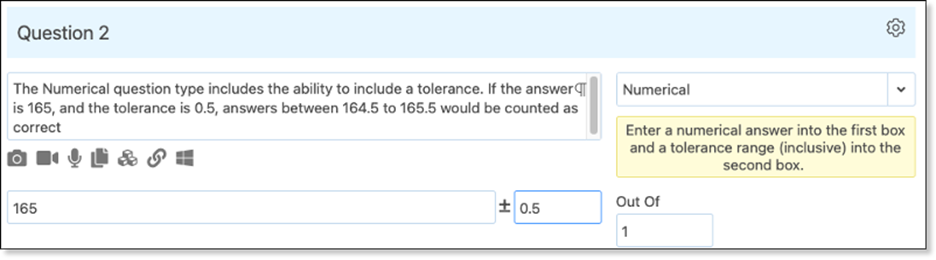
With a new year comes new features and improvements to our systems, based on administrator, teacher, student and parent feedback.
Online testing enhancements
Question sheet sharing via content panel
Teachers can now add Question Sheets to the Content area of their classes. The ability to store Question Sheets in a Class enables the teacher to share a complete course with other teachers through a Professional Development or Learning Object Repository.
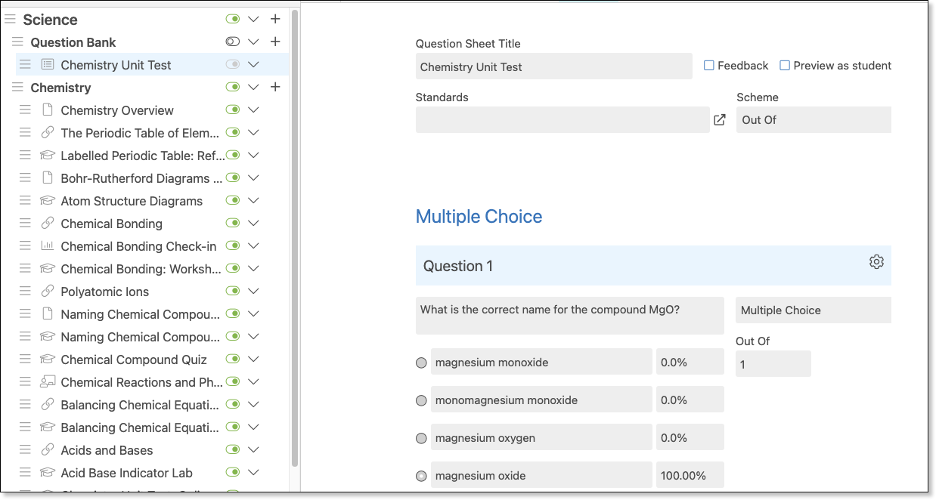
Question Sheets created in the class can be attached to assessments to deliver an online test. The Assessment form’s Choose Question Sheet now opens a picker that enables the teacher to choose from the Personal Folders, class, or group. Once a sheet is chosen, a list of questions is visible.
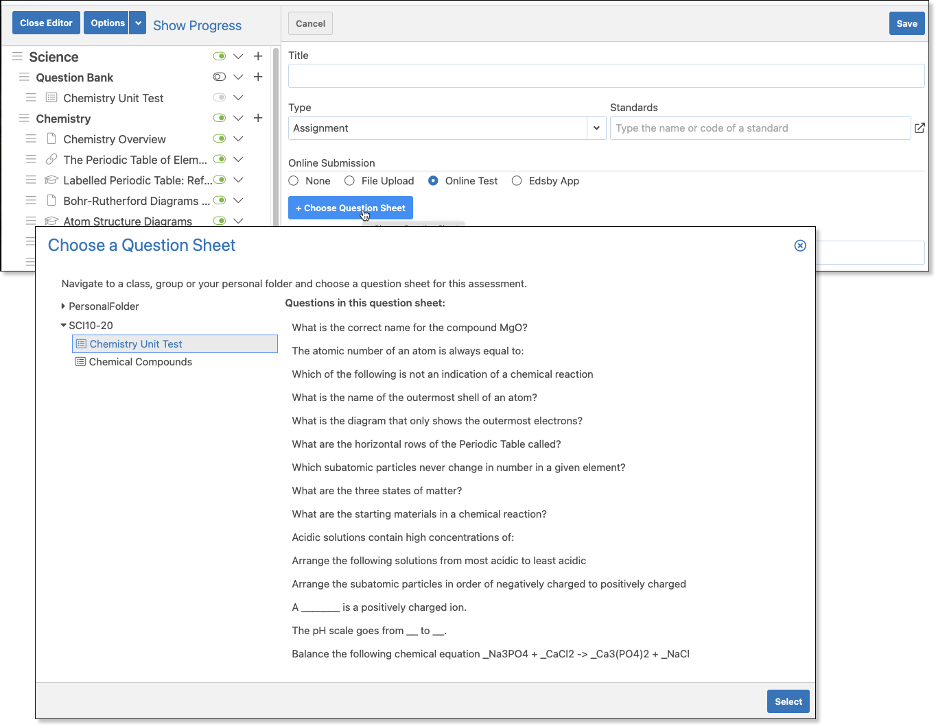
Question sheet management
Questions can be cut, copied, and pasted within the Question Sheet or to other sheets. Teachers can reorder questions or easily reuse and adjust existing questions.
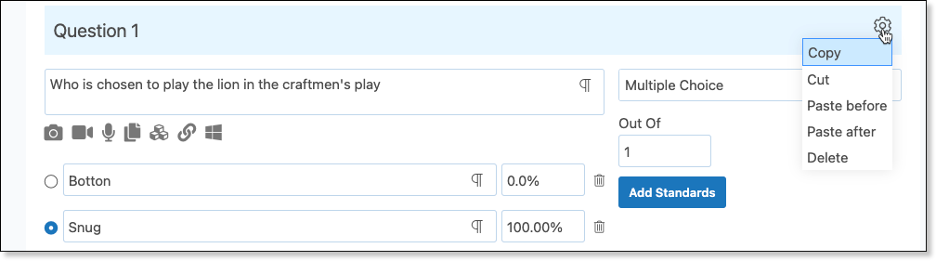
A rich text editor has been added enabling teachers to include rich text or add equations with the Equation Editor.
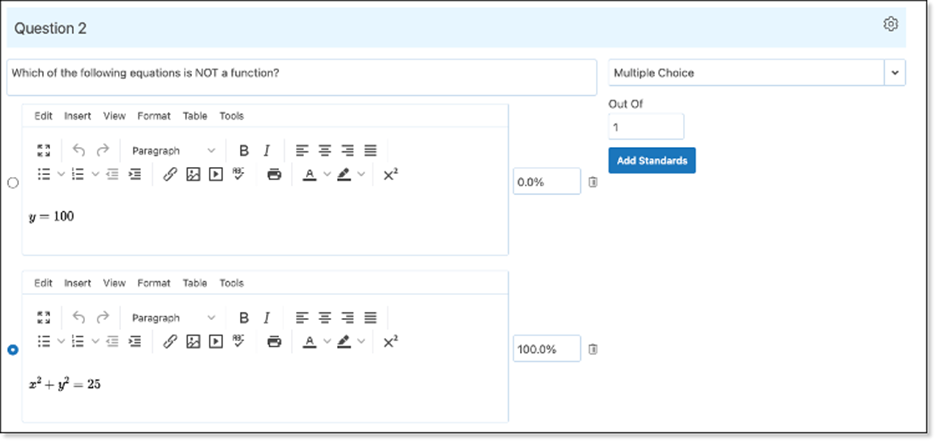
In addition, the Equation Editor now supports MathML allowing teachers to copy MathML from an external source and paste it into the Equation Editor.
Question sheets now remember previously used courses to speed up the use of standards/expectations/outcomes within a question sheet. Teachers no longer need to choose a new course each time they create a new question sheet.
New question types
Fill in the blank, Match and Numerical question types are available as choices. Teachers can also add instructions within the question sheet.
Fill in the blanks questions contain a drop-down list of possible answer choices, including Distractions answers, embedded within the question.
Numerical questions expect a numerical answer and offer the option of providing a tolerance range. If the answer is 165 and the tolerance is 0.5, answers between 164.5 to 165.5 are considered correct.
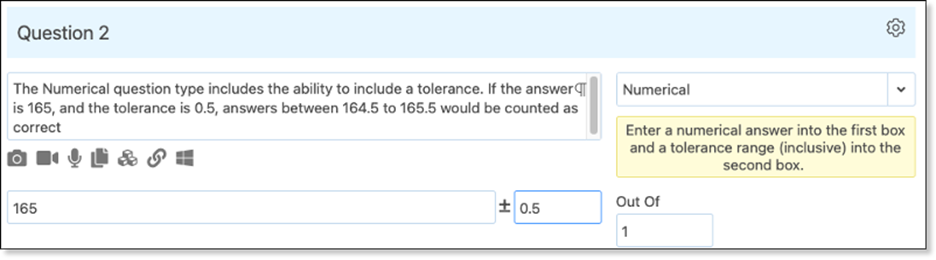
For a Match question, teachers supply a list of items that must match another list of items. Teachers have the option to include decoy answers.
The student view of a Match type question is illustrated below.
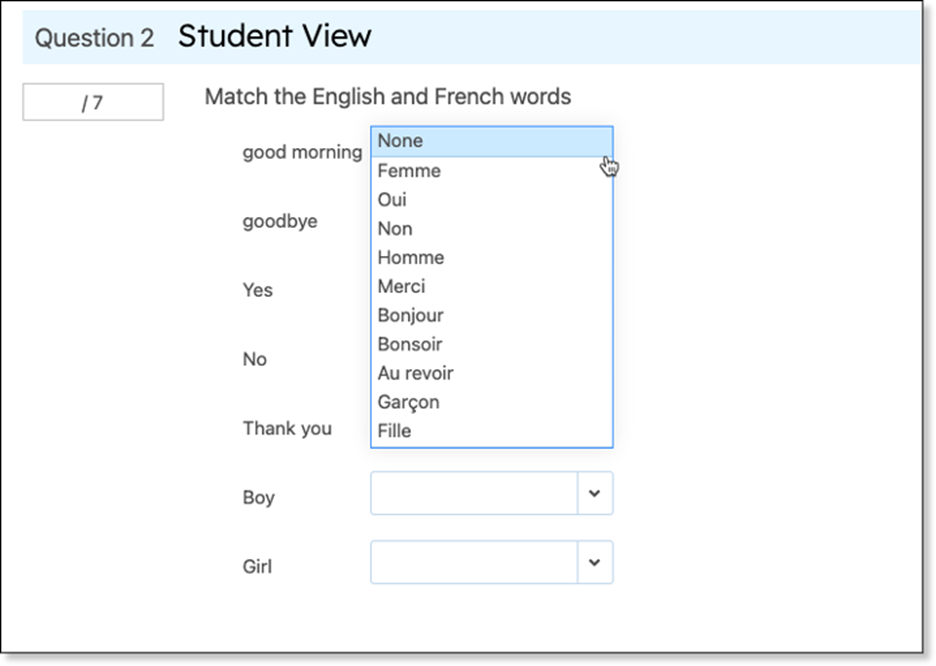
Teachers can provide additional instructions to students within a Question Sheet by creating a label.
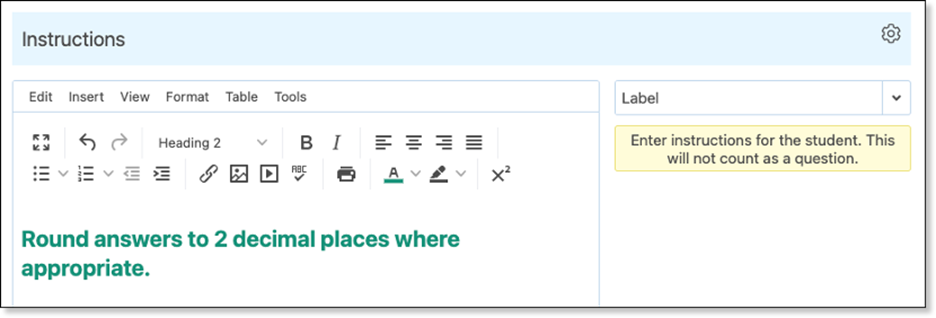
Using existing question sheets as a question bank
Edsby enables teachers to quickly build a question bank by reusing questions from other Question Sheets from their Personal Folder, class, or group.
When creating a Question Sheet, teachers have the option to copy questions from other sheets. For example, Mr. Harris’ class is studying Romeo and Juliet. He has created a set of Question Sheets in his Personal Folder. He can create a new test and draw from other existing sheets by clicking the +Add From Question Bank button.
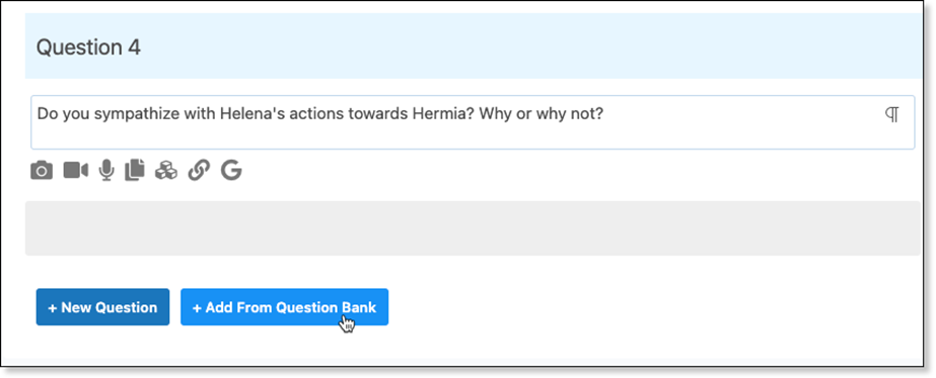
He can select any other Question Sheet and see a preview of the questions. Mr. Harris can click all the questions or choose a subset to add to the current Question Sheet.
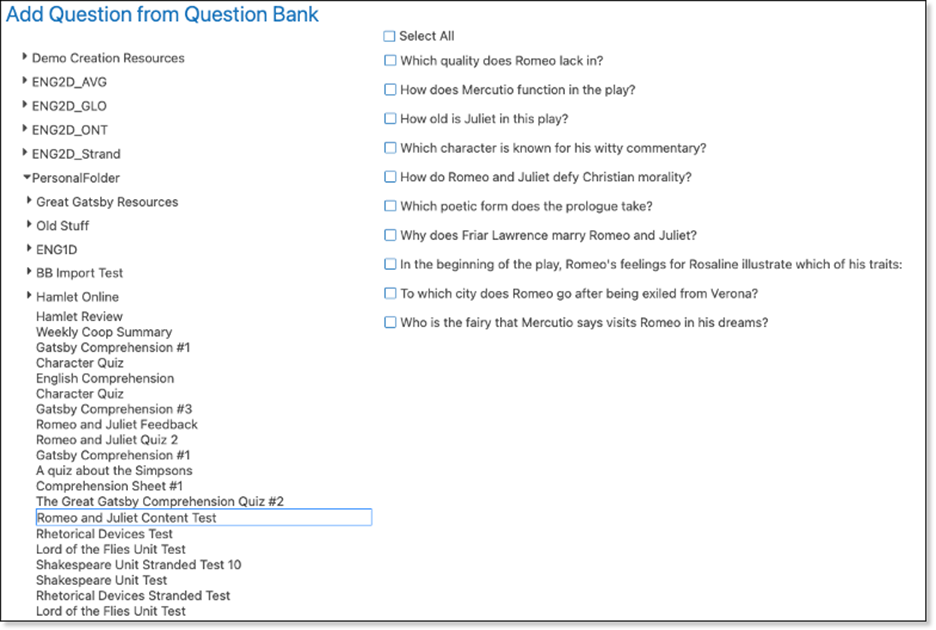
In addition to the Personal folder, teachers can also use Question Sheets from Professional Learning Communities, Learning Object Repositories, and Classes.
Sharing Question Sheets
Teachers can work together in an Edsby Professional Learning Community group to create Question Sheets within the group, and then can create an assessment for a class using the question bank from a PLC group.
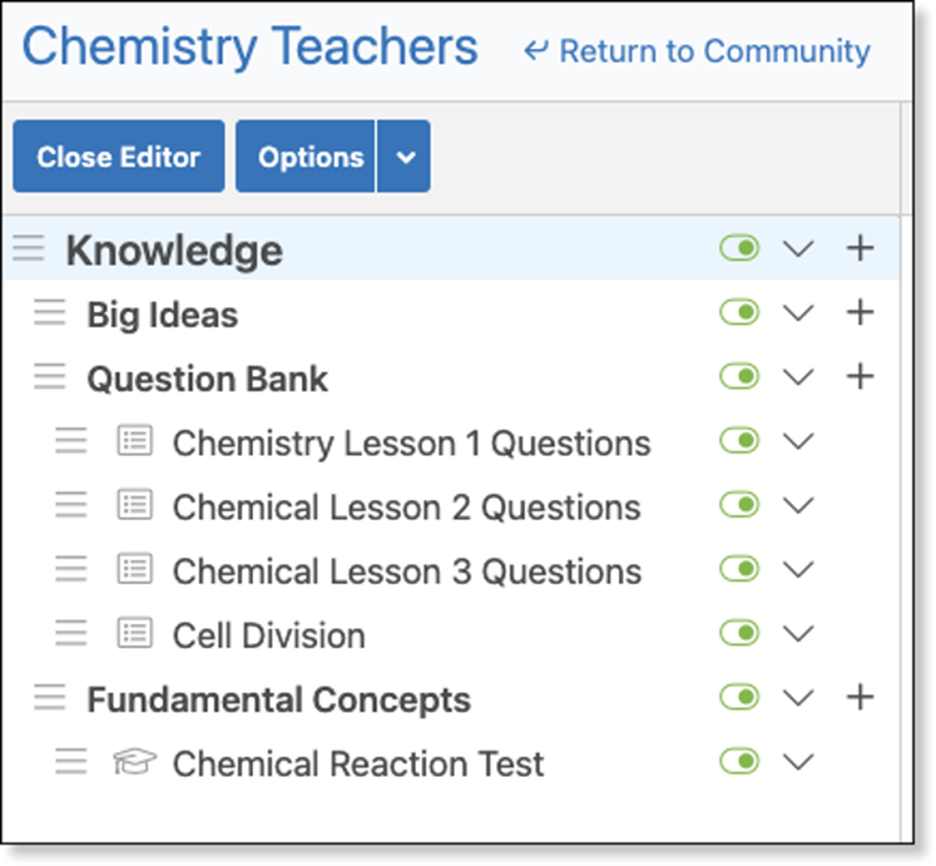
Class & Gradebook Setup form reorganization
The Class Setup, Weighting, and Gradebook Settings forms are now one form, and the fields are reorganized into sections. This redesign gives teachers the ability to access all the Class and Gradebook options in one form.
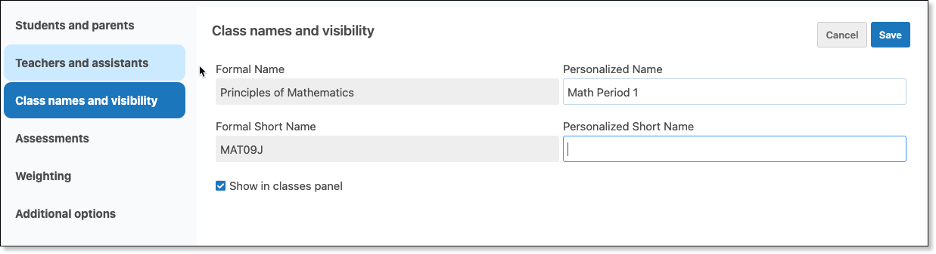
New Class Setup option – Smart Release
Teachers can choose how students work with the information and assignments in the Content panel. Smart Release enables students to work through Content at their own pace. To support this type of learning, assessments are not added to the feed or calendar. Smart Release is enabled by navigating to the Class Setup form > Student and parents page.
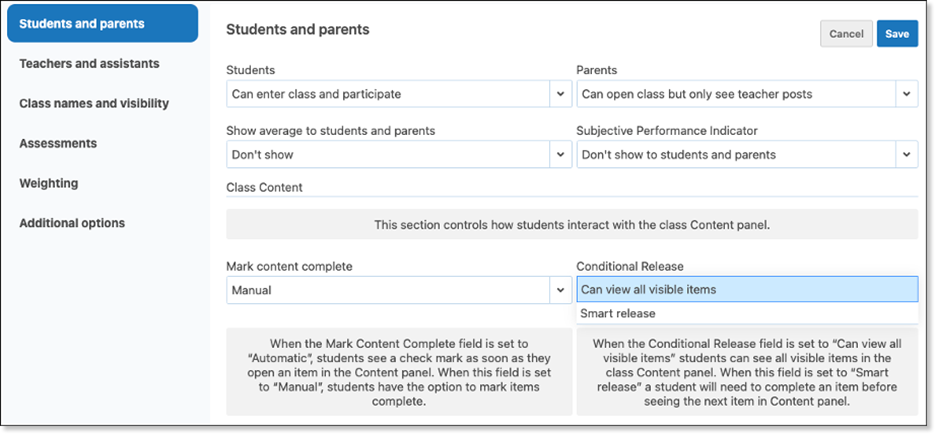
When set to Smart Release, students must open each item in the Content panel before revealing the next item.
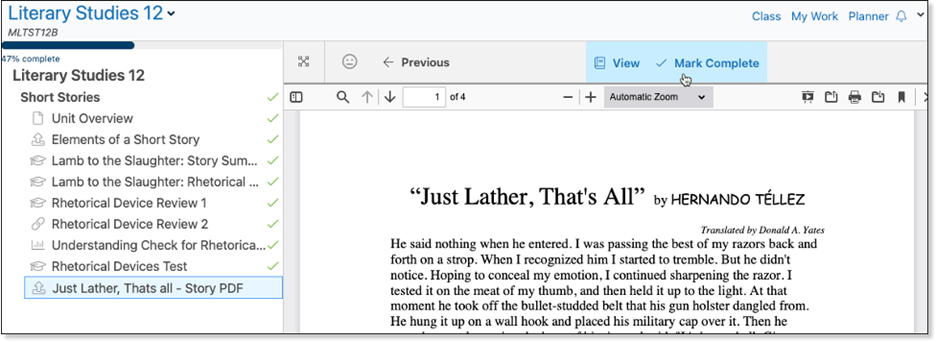
If an item or section is not visible to a student, it is not included in Smart Release. In the following illustration, students would not see the lesson plan named Review for Test, nor would the students see the upcoming Novel Study unit.
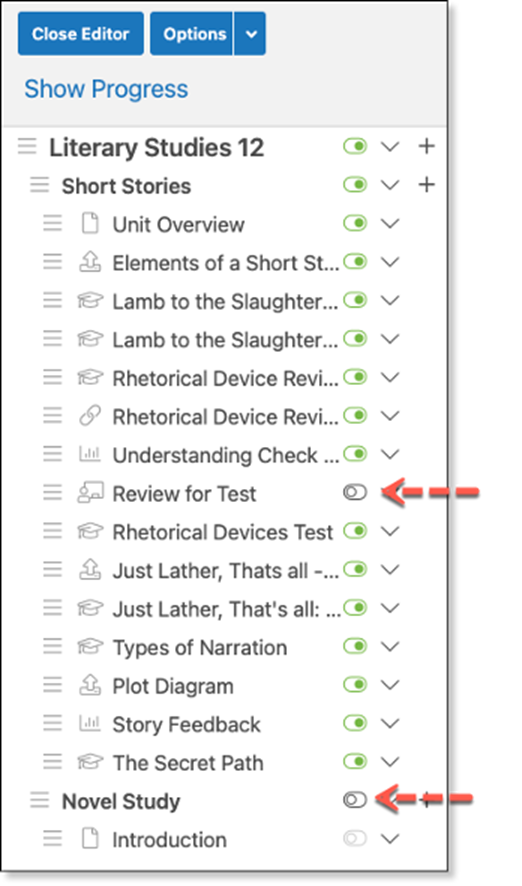
When a student completes all the visible items, the Show Progress will indicate to the teacher which students have completed all the items in the Content panel.
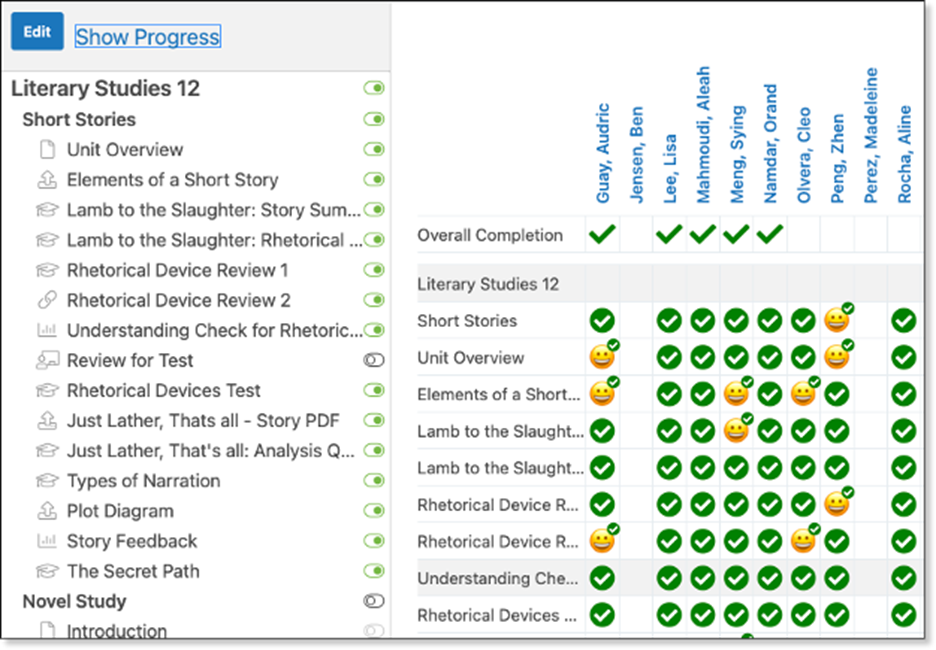
Student Portfolio exports
We’ve added an Export Portfolio button to the Student Portfolio. The content is exported as a zip file containing HTML files and images.
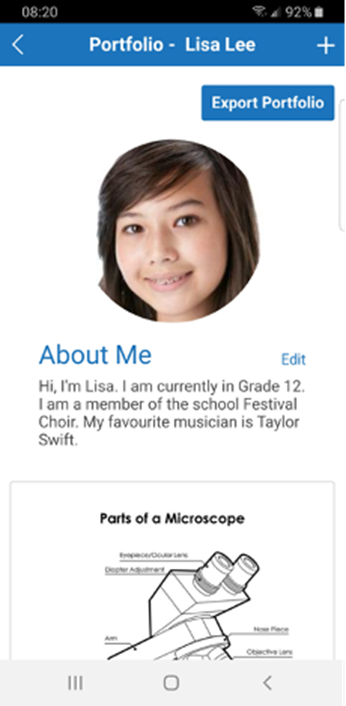
Dark mode
Settings now include the option of choosing a Dark theme.
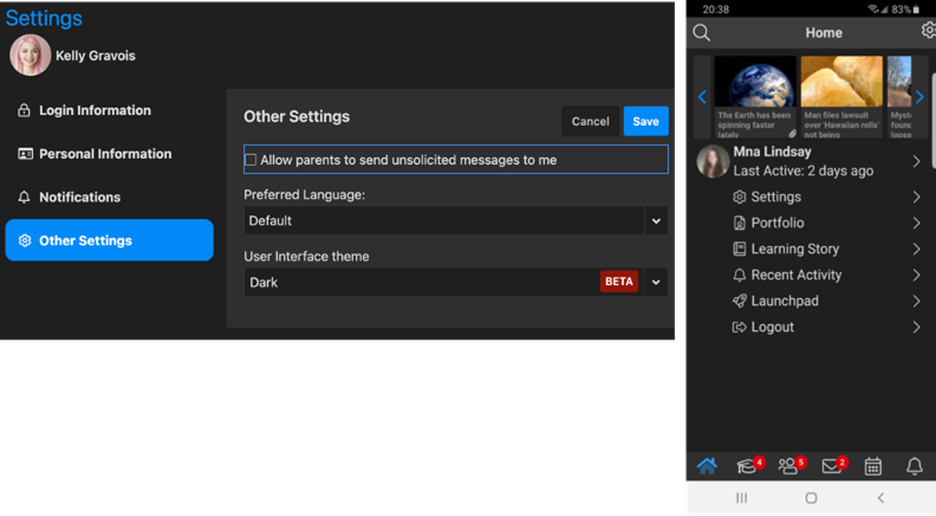
Moodle Imports
Edsby has enhanced its support for importing Moodle packages (.mbz). We currently support the following Moodle objects: section, page, URL, forum, choice, quiz, assign, and questions.
LTI Capabilities
Edsby has implemented several updates to its LTI capabilities, allowing Edsby to integrate with a wider range of 3rd-party content providers and online tools. These latest updates take advantage of IMS Global Learning Consortium’s LTI Advantage specification.
Twine Updates
Data Exports
Twine has rolled out a new integration service that lets us to securely share Twine data with customer systems in a variety of formats. As one example, Twine is providing daily data files for a school that is utilizing ClassLink, allowing ClassLink to automatically provision students and classes in their systems.
Updating School Periods
School staff may now edit the periods when classes are taught, including adjusting the start/end times for time blocks or adding new time blocks that may be required. Periods cannot be removed if they are in use for any classes in the current school year.
New Twine Student Fields
Based on feedback, we’ve added a number of new student fields that schools can use to keep track of various aspects of student records:
- Date First Enrolled
- Standardized Test Date
- Previous School
- Discount/Scholarship
- Accounting ID
- Immunizations
- Student Photo Release
- IEP
- Program
- Privileges/Restrictions
- Service Hours
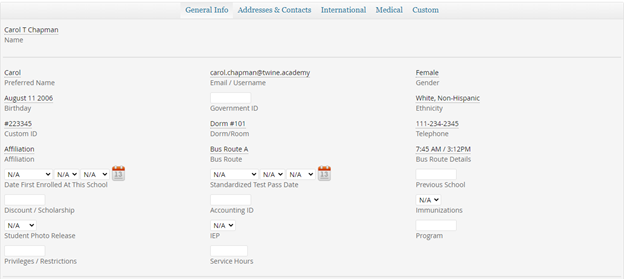
We’ve also made improvements to the way schools can share relevant medical information with staff across the school. The Twine fields for Edsby Medical Alert, Status and Severity sync to the Alerts panel in Edsby, so allergies or other need-to-know details will be visible to teachers. All other fields remain in Twine only, ensuring the data is only visible to administrators using Twine.
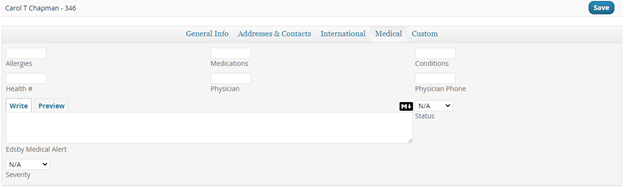
Staff Role and Title Designations
Roles and titles for staff can now be set in Twine, keeping Twine as the system of record so schools don’t have to edit staff details in Edsby. You can read more about staff roles and how they work in Edsby in our support article.